Audio Presented by
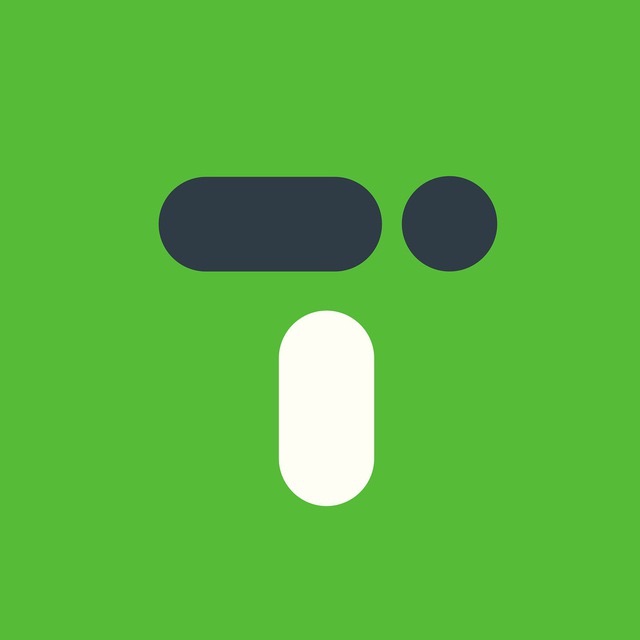
Team of inDrive developers who know how to experiment and learn from their mistakes for growth.
Story's Credibility







About Author
Team of inDrive developers who know how to experiment and learn from their mistakes for growth.
Comments
TOPICS
THIS ARTICLE WAS FEATURED IN
Related Stories
20,000 Leagues Under Your Shell
Jun 13, 2022
Bash Aliases: Take Them With You
May 09, 2023
