118 reads
Velo How-To: Assigning Permissions For Web Modules
by
May 28th, 2021
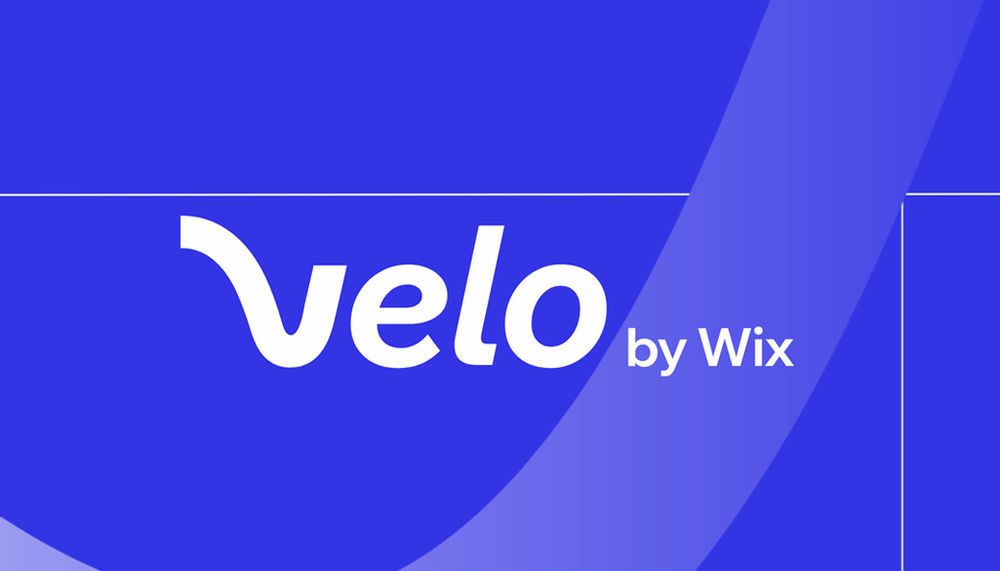
Velo is a full-stack development platform that empowers you to rapidly build, manage and deploy professional web apps.
About Author
Velo is a full-stack development platform that empowers you to rapidly build, manage and deploy professional web apps.
