237 reads
Tutorial: Build AdonisJS API to store your Raspberry Pi Temperature
by
December 22nd, 2021
Audio Presented by
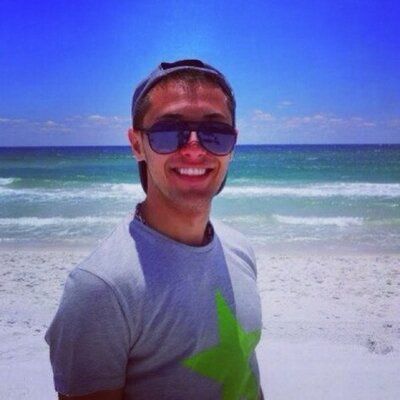
I am a DevOps Engineer with a demonstrated history of working in the internet industry.
About Author
I am a DevOps Engineer with a demonstrated history of working in the internet industry.
Comments
TOPICS
Related Stories
10 Threats to an Open API Ecosystem
Jul 18, 2022