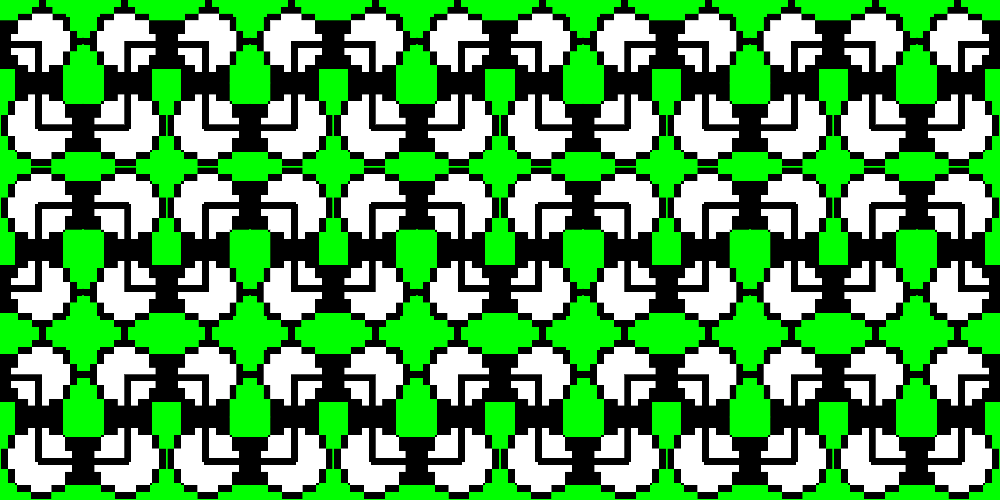95,640 reads
Step-By-Step Guide To Push Your First Project On GitHub!!

EN
Developer || Writer || Engineer
About @skyline
LEARN MORE ABOUT @SKYLINE'S
EXPERTISE AND PLACE ON THE INTERNET.
EXPERTISE AND PLACE ON THE INTERNET.
L O A D I N G
. . . comments & more!
. . . comments & more!