279 reads
Server Security Made Easy: Fortifying with iptables and Knockd
by
April 19th, 2024
Audio Presented by
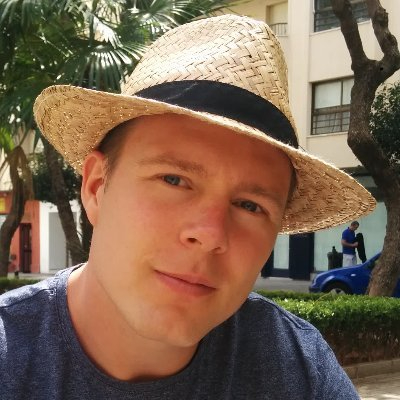
Passionate about building, business, and software! Founder Baun IT. Goleko.com
Story's Credibility

About Author
Passionate about building, business, and software! Founder Baun IT. Goleko.com