168 reads
Optimizing .NET Development Workflow with Git Hooks and Husky.NET
by
January 18th, 2024
Audio Presented by
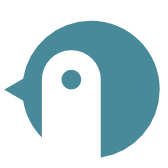
I write about .NET development and general coding stuff. - developer - blogger - speaker -
Story's Credibility

About Author
I write about .NET development and general coding stuff. - developer - blogger - speaker -