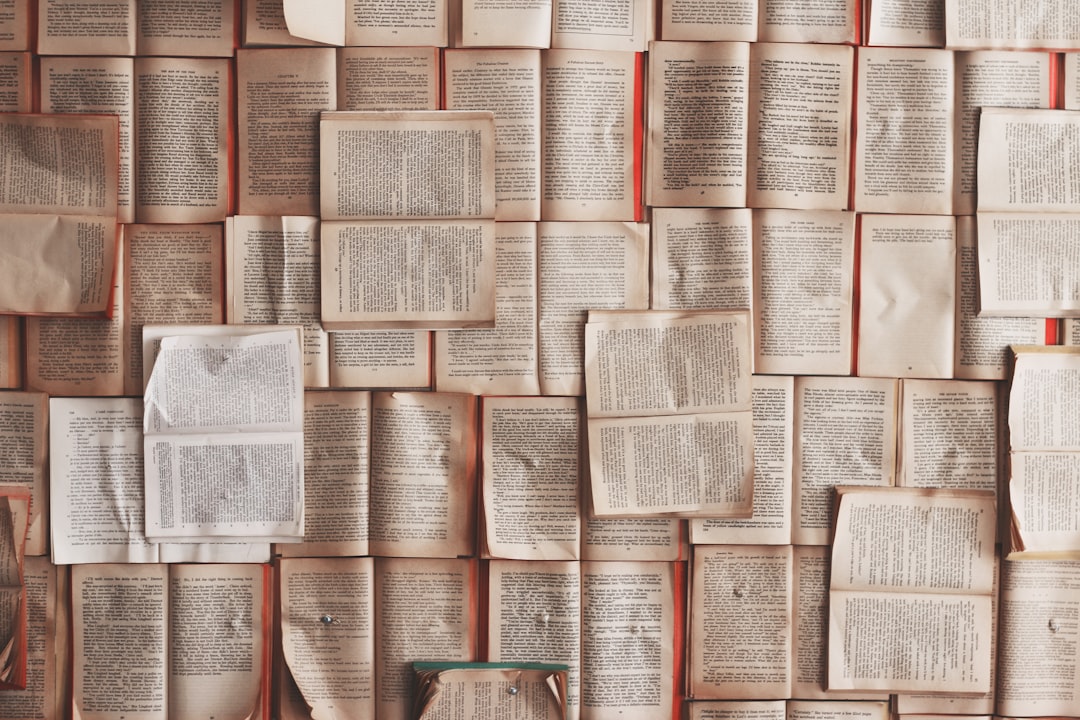1,019 reads
Optimize Ghost Blog Performance Including Rewriting Image Domains to a CDN
by
June 19th, 2020
Audio Presented by
About Author
Solution Architect | Technical Consultant
Comments
TOPICS
Related Stories
13 reasons why I blog
Jun 12, 2018
13 reasons why I blog
Jun 12, 2018