Make Fonts More Accessible on your Website with these Tricks
by
March 10th, 2022
Audio Presented by
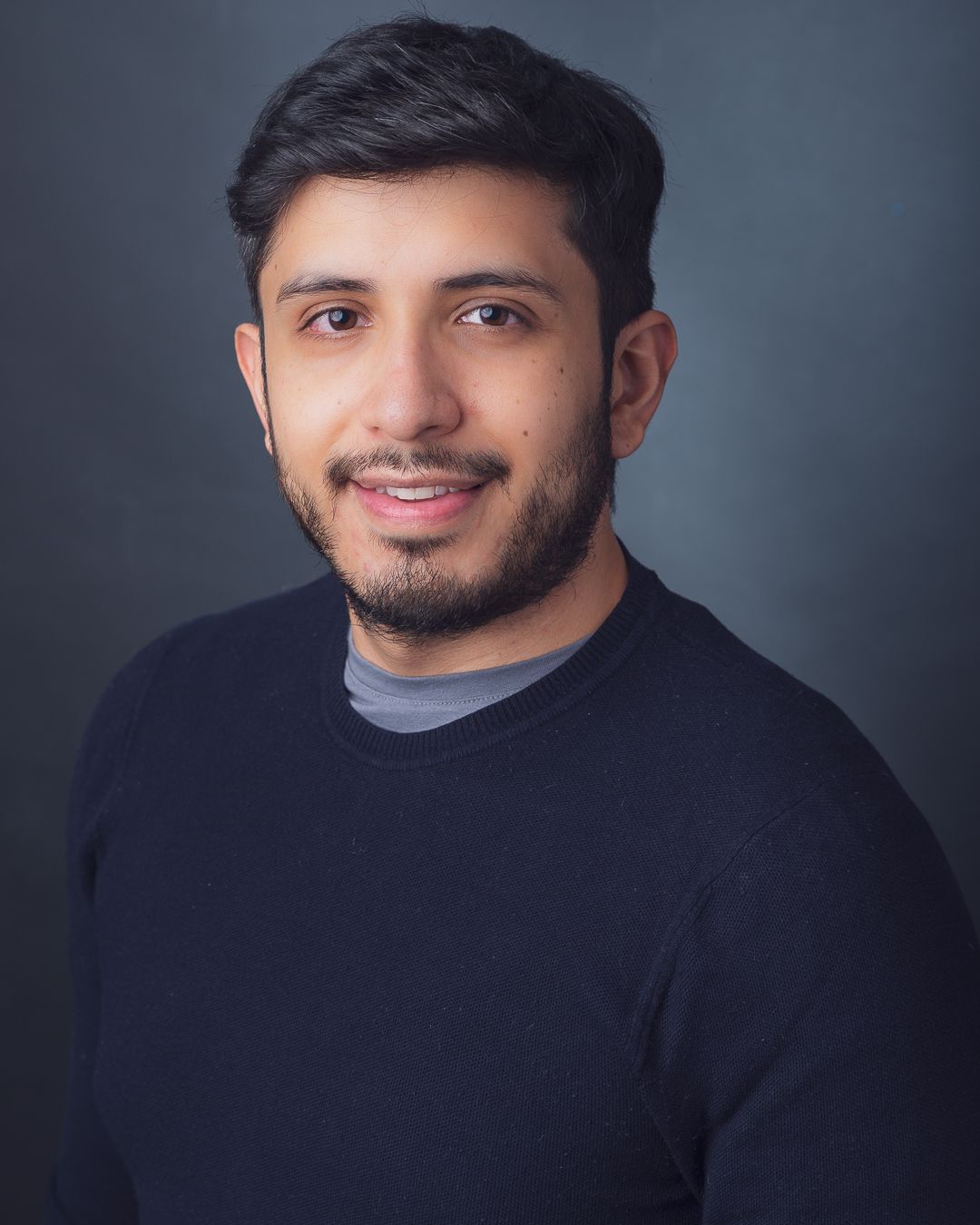
🚀 JS/React/Typescript Developer Contact or follow me on Twitter https://twitter.com/relatablecoder
About Author
🚀 JS/React/Typescript Developer Contact or follow me on Twitter https://twitter.com/relatablecoder