Log Slow Postgres Query Plans Automatically: An Introduction to auto-explain
by
November 28th, 2021
Audio Presented by
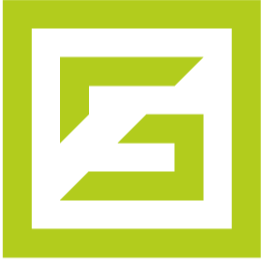
Fully Managed Database Hosting - Deploy MySQL, PostgreSQL, Redis™ and MongoDB® database with a few simple clicks.
About Author
Fully Managed Database Hosting - Deploy MySQL, PostgreSQL, Redis™ and MongoDB® database with a few simple clicks.