Floki 的 Valhalla 成为印度环斯里兰卡赛事联合赞助商
Jan 20, 1970
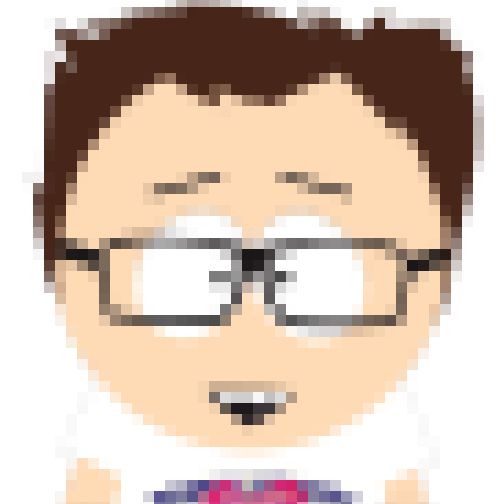
DevOps Engineer with a background in Public Cloud, Containers, Security, and Automation. Serverless all the things!


DevOps Engineer with a background in Public Cloud, Containers, Security, and Automation. Serverless all the things!