299 reads
Installing Configurator Using Helm Charts: Version Controls for Kubernetes ConfigMaps
by
September 14th, 2021
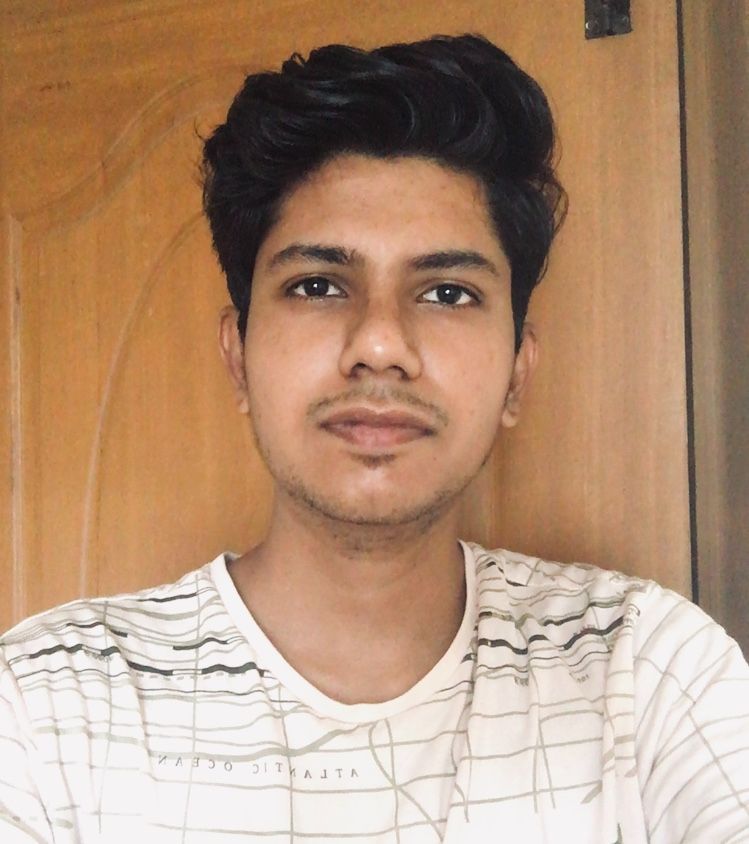
Community Developer & Pre-sales Enablement @ gopaddle.io | Open Source Contributor @ Akraino - LFEdge & gopaddle's Sail
About Author
Community Developer & Pre-sales Enablement @ gopaddle.io | Open Source Contributor @ Akraino - LFEdge & gopaddle's Sail