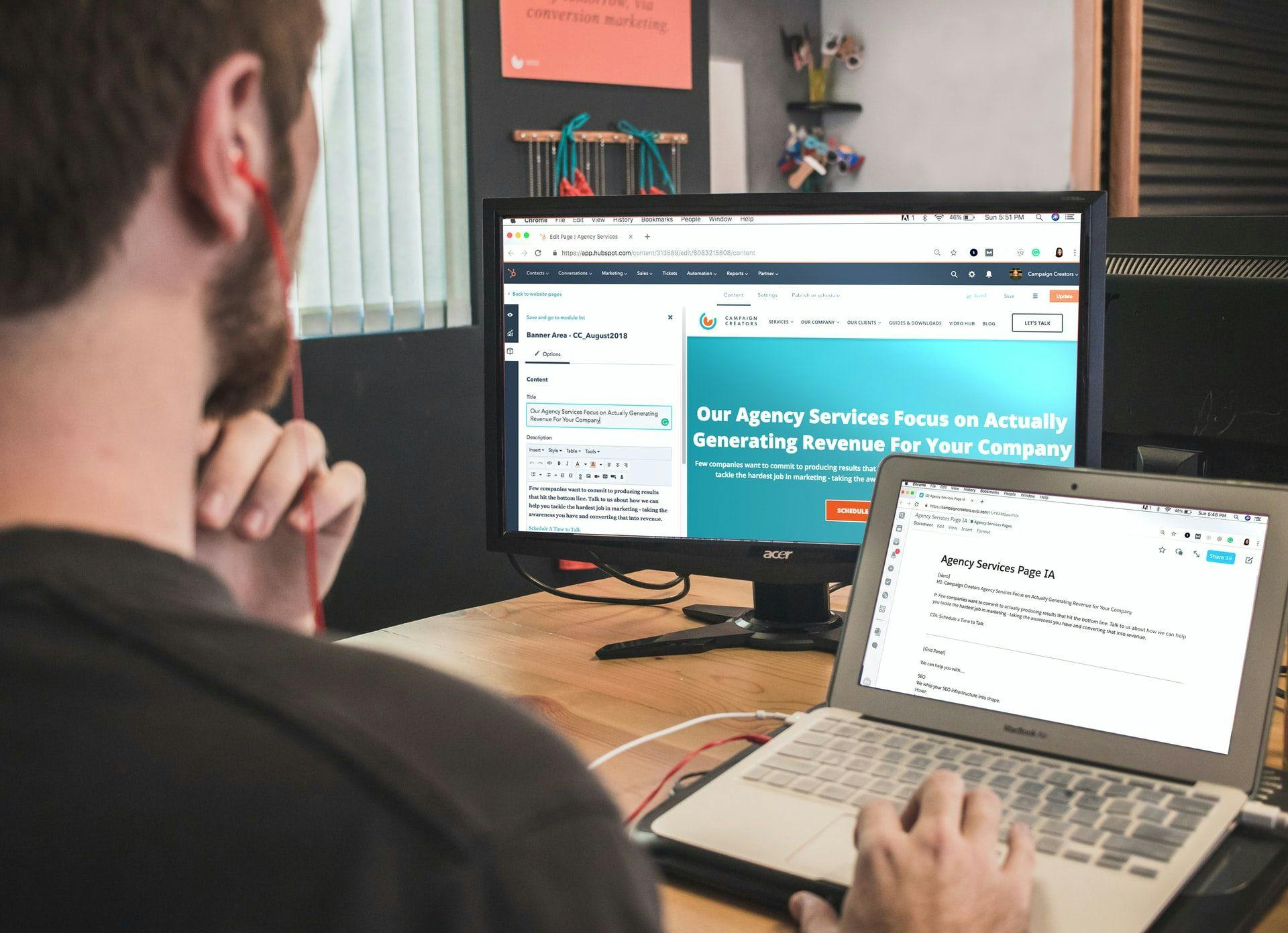1,665 reads
How To Use Velo API To Work with Forms
by
May 25th, 2021
Audio Presented by
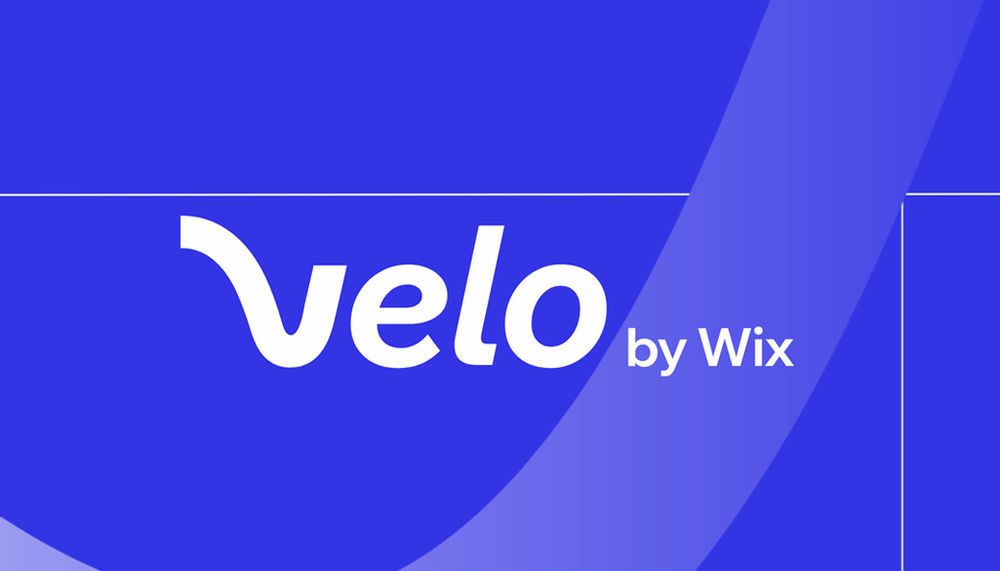
Velo is a full-stack development platform that empowers you to rapidly build, manage and deploy professional web apps.
About Author
Velo is a full-stack development platform that empowers you to rapidly build, manage and deploy professional web apps.
Comments
TOPICS
THIS ARTICLE WAS FEATURED IN
Related Stories
10 Threats to an Open API Ecosystem
Jul 18, 2022