351 reads
How To Use The Requests Python Library To Make An API Call And Save It As A Pandas Dataframe
by
April 25th, 2021
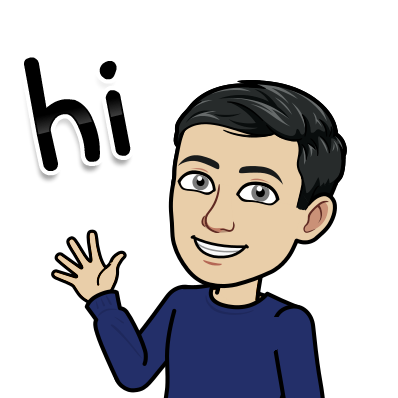
I like creating content and building tools for data scientists. www.stratascratch.com
About Author
I like creating content and building tools for data scientists. www.stratascratch.com