1,273 reads
How to Track Email Effectiveness in Mixpanel Analytics w/Latenode.com
by
March 3rd, 2023
Audio Presented by
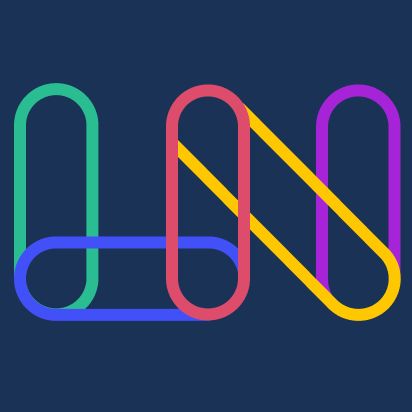
Visual drag-&-drop automations | No-code module Library | JavaScript & NPM packages | HTTP & API integrations
Story's Credibility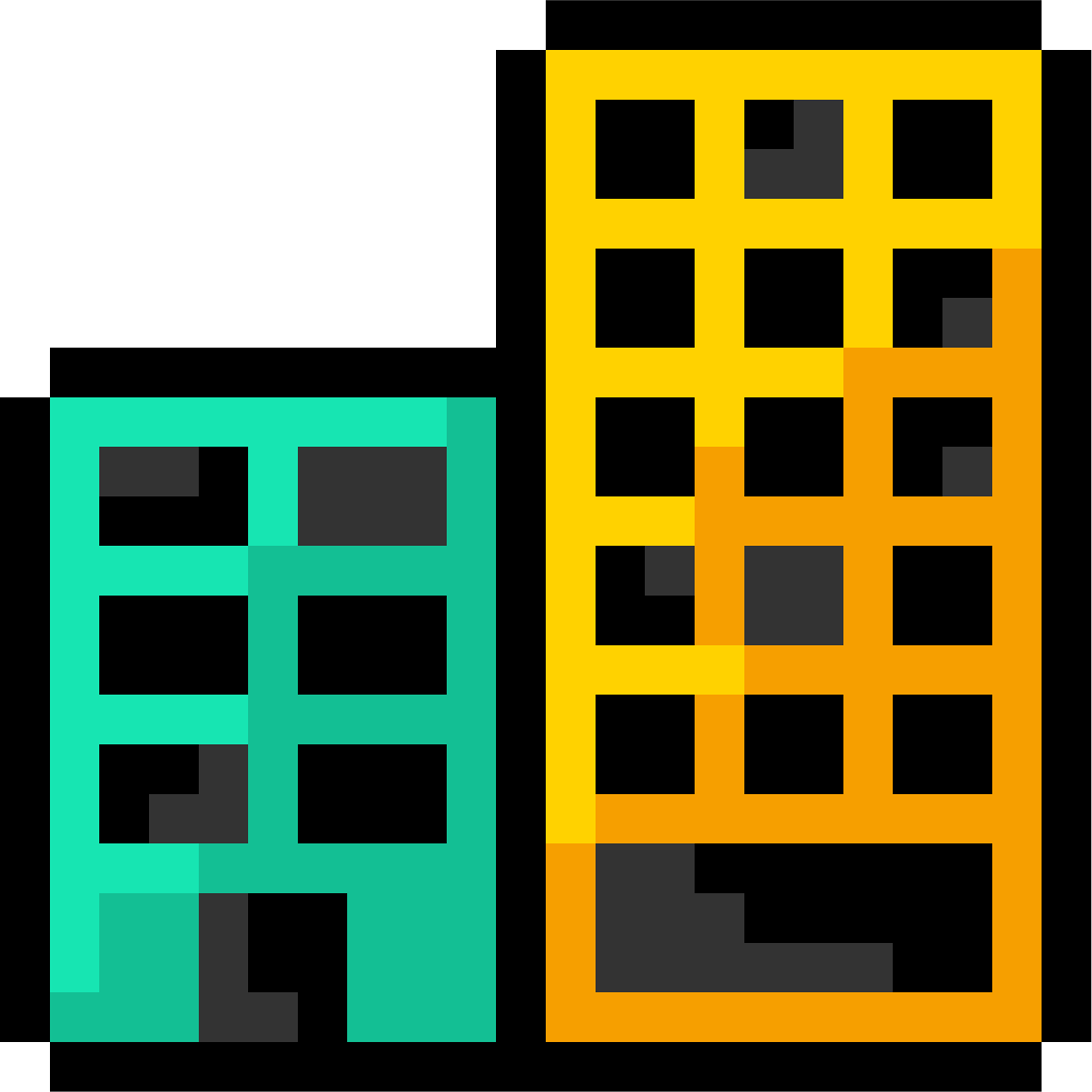
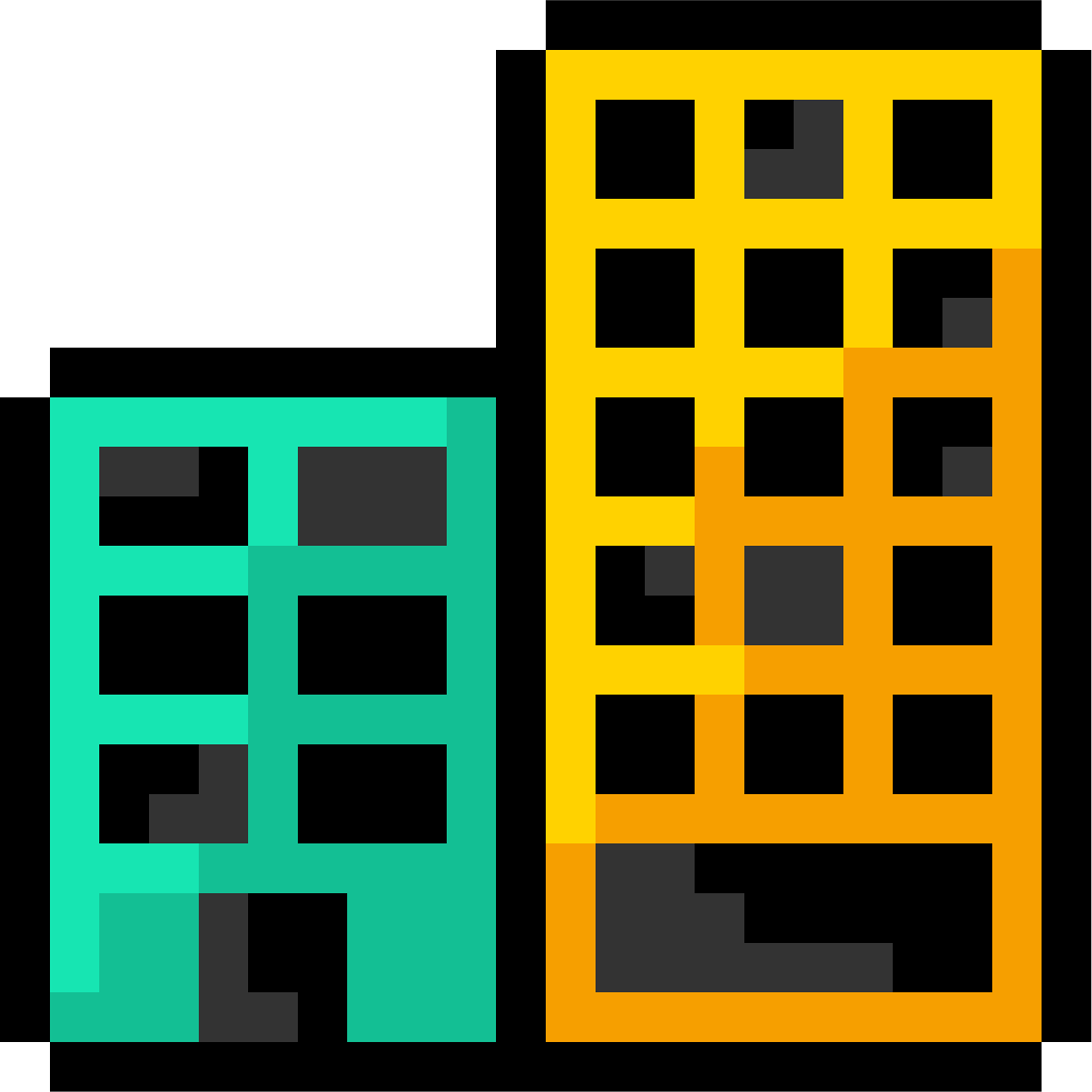
About Author
Visual drag-&-drop automations | No-code module Library | JavaScript & NPM packages | HTTP & API integrations