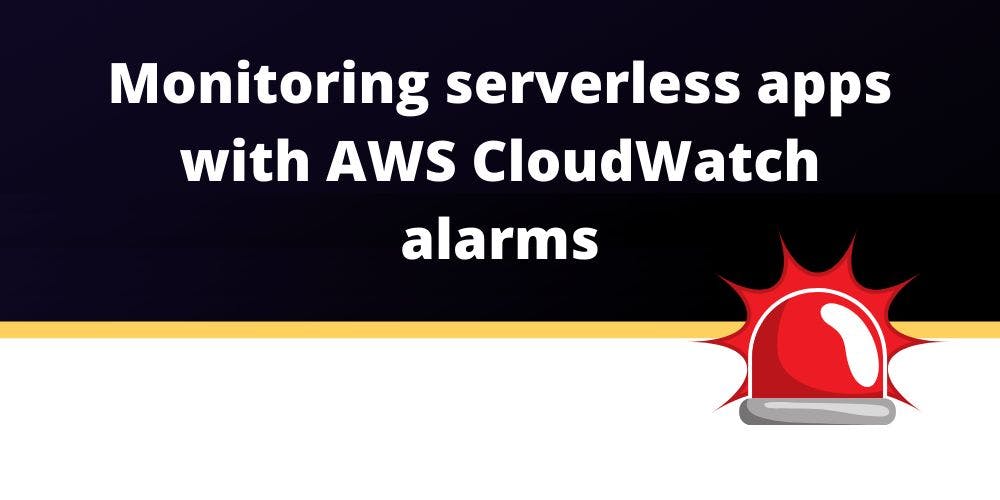916 reads
How to Monitor Serverless Applications With AWS CloudWatch Alarms
by
August 12th, 2021
CEO of Dashbird. 13y experience as a software developer & 5y of building Serverless applications.
About Author
CEO of Dashbird. 13y experience as a software developer & 5y of building Serverless applications.
Comments
TOPICS
Related Stories
"Alerts need to be useful"
May 09, 2022
"Alerts need to be useful"
May 09, 2022