2,933 reads
How to Make a 'Rock, Paper, Scissors' App with TensorFlow and Hand Gesture Recognition
by
November 19th, 2021
Audio Presented by
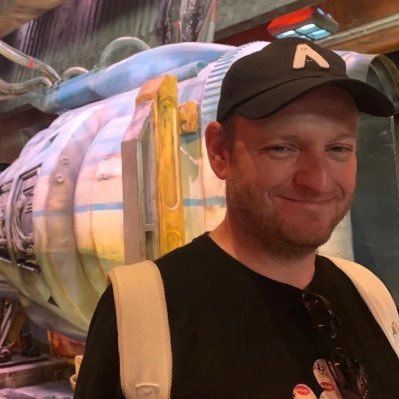
Creative Technologist, machine learning enthusiast, amateur chef, and cat lover🐱
About Author
Creative Technologist, machine learning enthusiast, amateur chef, and cat lover🐱