1,742 reads
How to Have Multiple Versions of PHP on Ubuntu
by
June 27th, 2021
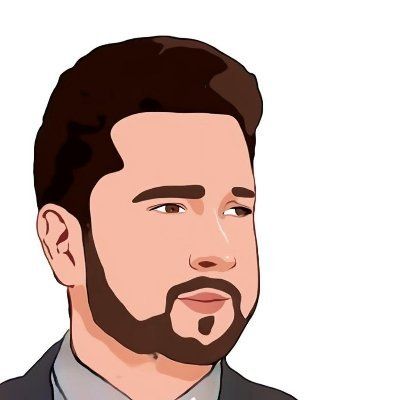
* Lead Software Engineer, * Zend PHP & Magento Certified, * Blogger, * Indie Hacker, * Maker of www.magepsycho.com
About Author
* Lead Software Engineer, * Zend PHP & Magento Certified, * Blogger, * Indie Hacker, * Maker of www.magepsycho.com