1,226 reads
How To Deploy Pocketbase Using Docker, Nginx and SSL
by
March 4th, 2024
Audio Presented by
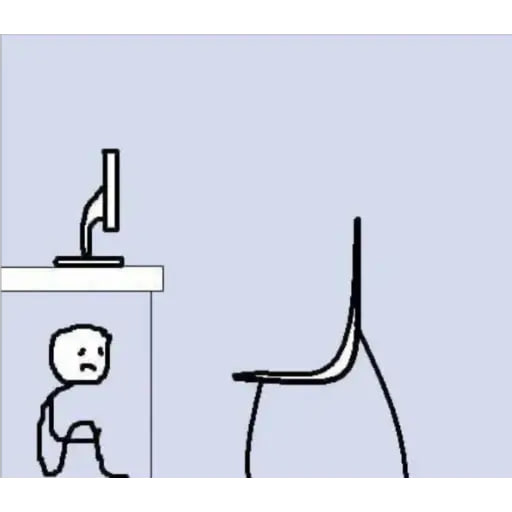
I'm a software engineer who loves coding and making things run smoothly with DevOps. I enjoy using technology to create
Story's Credibility



About Author
I'm a software engineer who loves coding and making things run smoothly with DevOps. I enjoy using technology to create