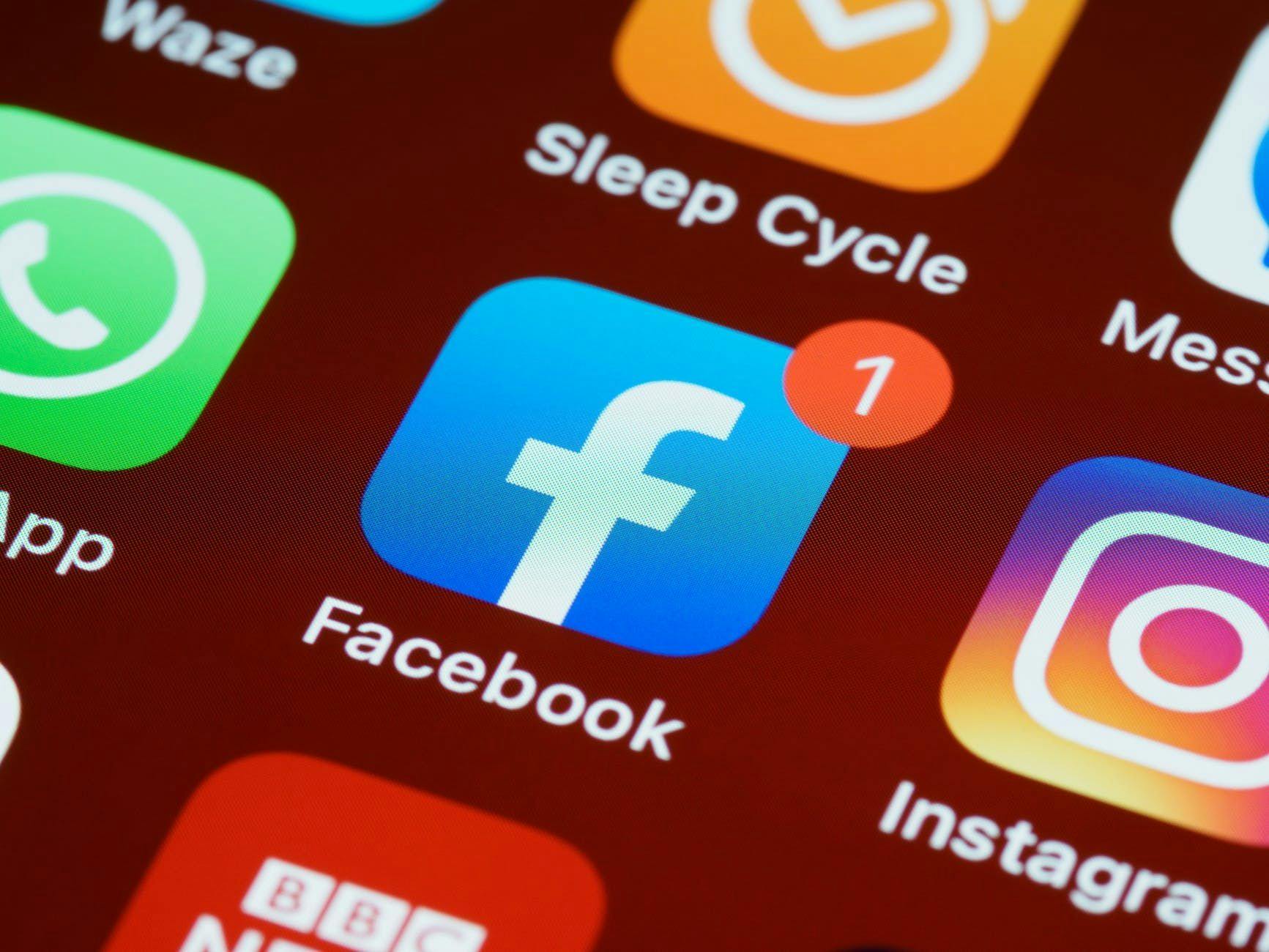4,998 reads
How to Deactivate or Delete a Facebook Account, Page, or Group
by
August 20th, 2021
Audio Presented by

Writes about tech. Software engineer and digital marketer by profession. Peace.
About Author
Writes about tech. Software engineer and digital marketer by profession. Peace.