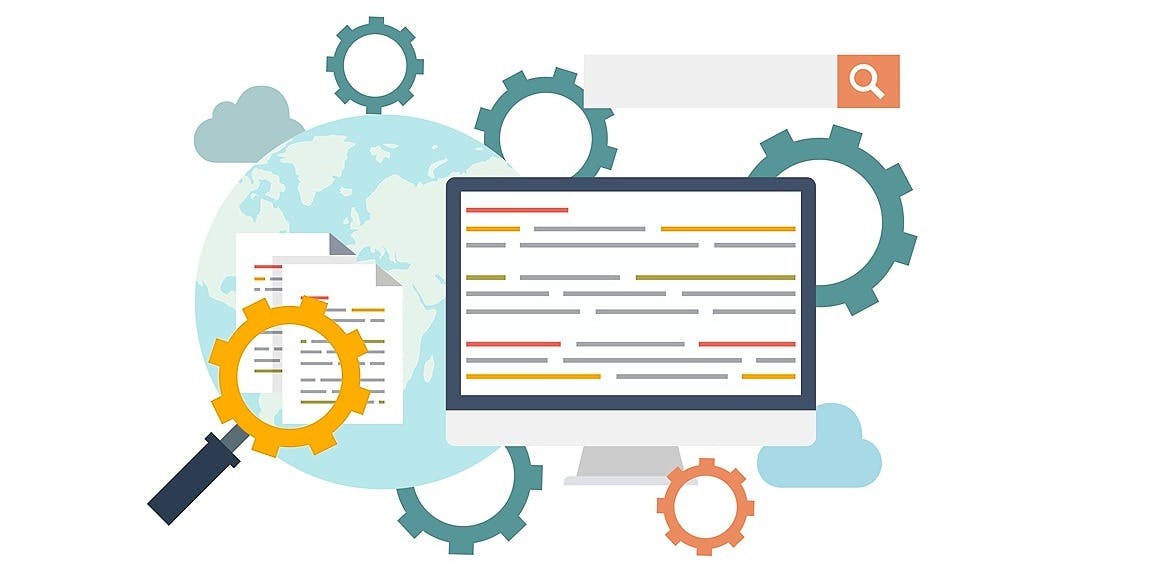11,953 reads
How Do You Clear Your Google Search History?
by
August 6th, 2019
Audio Presented by
Christian Stewart is a privacy researcher and reporter. Follow his latest coverage on YouTube.
About Author
Christian Stewart is a privacy researcher and reporter. Follow his latest coverage on YouTube.