3,740 reads
How To Analyse and Visualize DMARC Reports using Open-Source Tools
by
May 18th, 2020
Audio Presented by
Solving the problem of vulnerabilities & compliance when using Open Source in product development
About Author
Solving the problem of vulnerabilities & compliance when using Open Source in product development