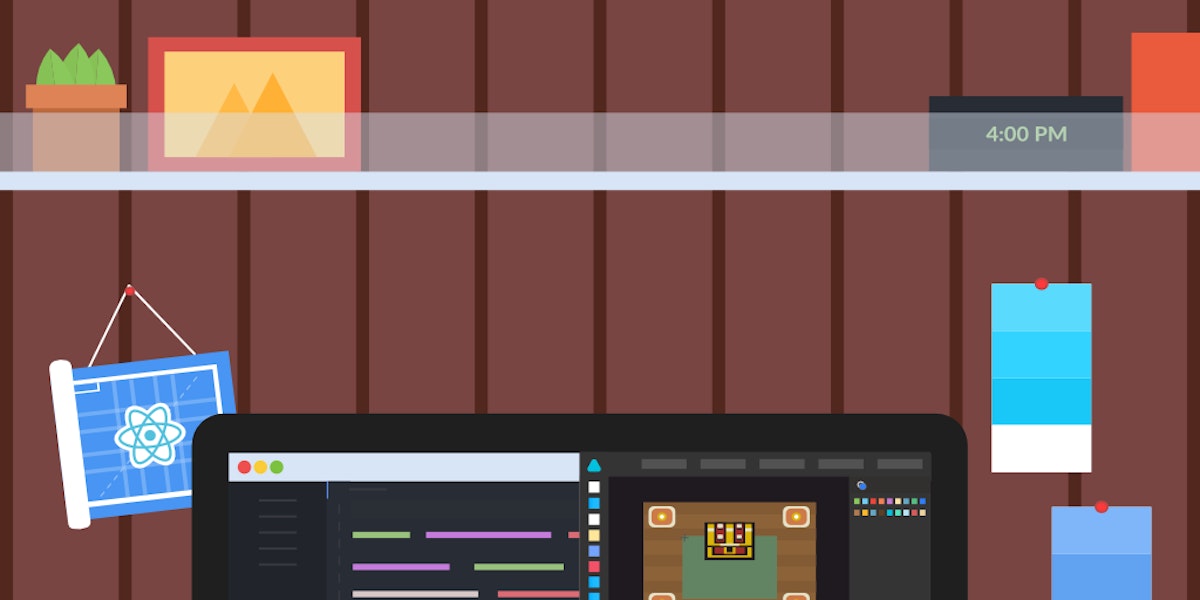3,532 reads
How Pure CSS Images Helped Me Understand React Components

Too Long; Didn't Read
In early 2016, I got so fatigued while trying to learn React that I almost gave up on being a developer. Impostor syndrome consumed me. Now, I am a full-time React developer and author of <a href="https://leanpub.com/reactjsforthevisuallearner">React.js for the Visual Learner</a>.L O A D I N G
. . . comments & more!
. . . comments & more!