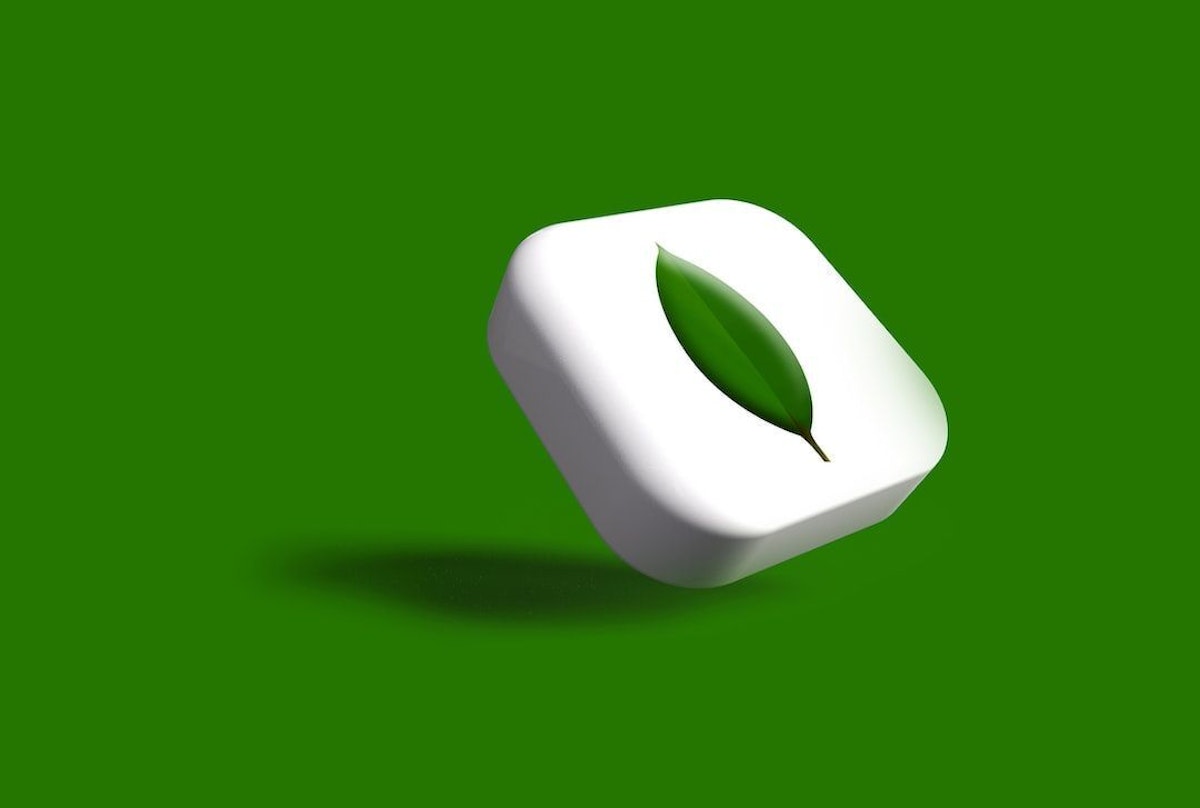1,840 reads
Get Started Building your First MERN Application - Step by Step

Too Long; Didn't Read
The goal of this tutorial is to provide you with a high-level overview of what it's like to build a full stack application. We will create a simple productivity tracker application in which you can record what activities you accomplished during the day and for how much time. The data is then submitted to the NodeJs backend and stored in the MongoDB database. All activities are displayed on the homepage of the app. We want the user to enter the name of the activity as well as the time it took.Web developer, technical writer and OSS contributor. I write about web development, technologies and my learnings.
About @itsrakesh
LEARN MORE ABOUT @ITSRAKESH'S
EXPERTISE AND PLACE ON THE INTERNET.
EXPERTISE AND PLACE ON THE INTERNET.
L O A D I N G
. . . comments & more!
. . . comments & more!