514 reads
Exploring Data Operations with PySpark, Pandas, DuckDB, Polars, and DataFusion in a Python Notebook
by
October 10th, 2024
Audio Presented by
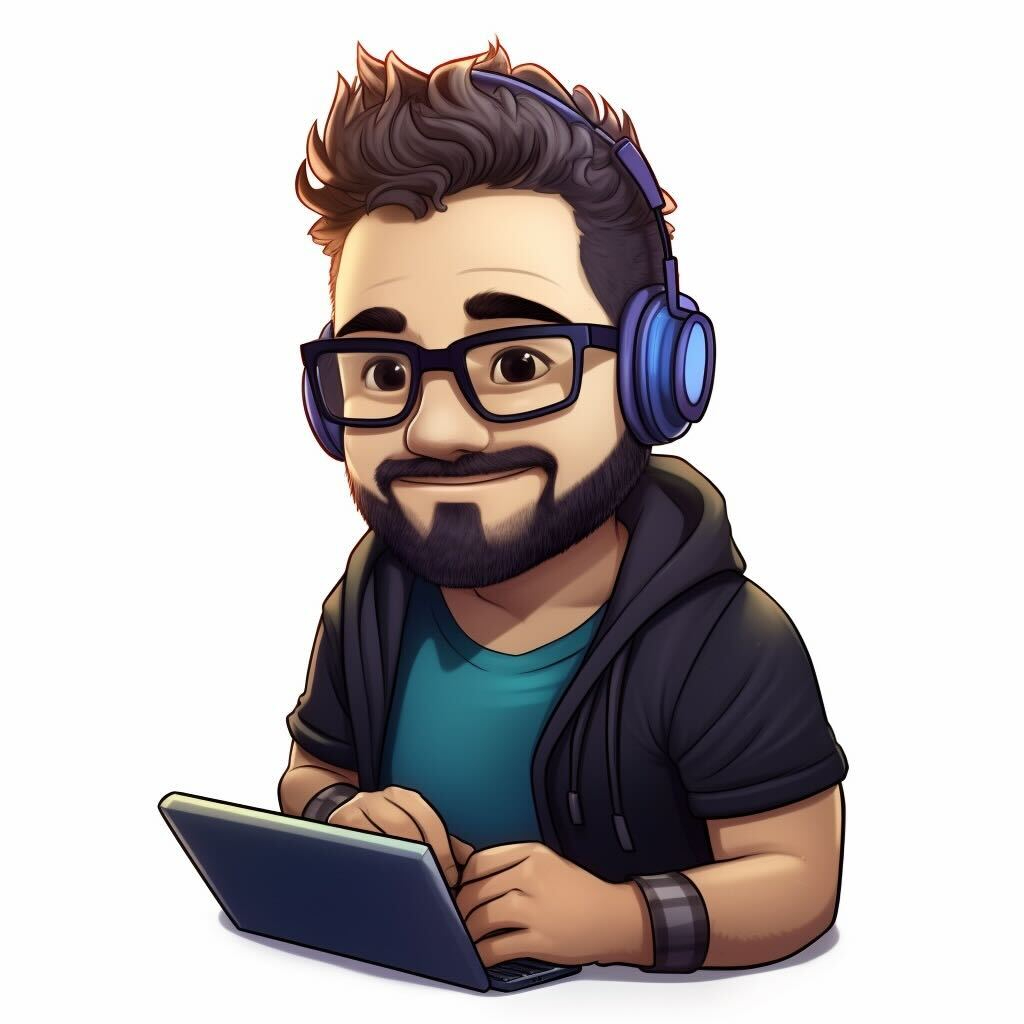
Alex Merced is the co-author of O'Reilly's "Apache Iceberg: The Definitive Guide" and a developer advocate for Dremio
Story's Credibility

About Author
Alex Merced is the co-author of O'Reilly's "Apache Iceberg: The Definitive Guide" and a developer advocate for Dremio