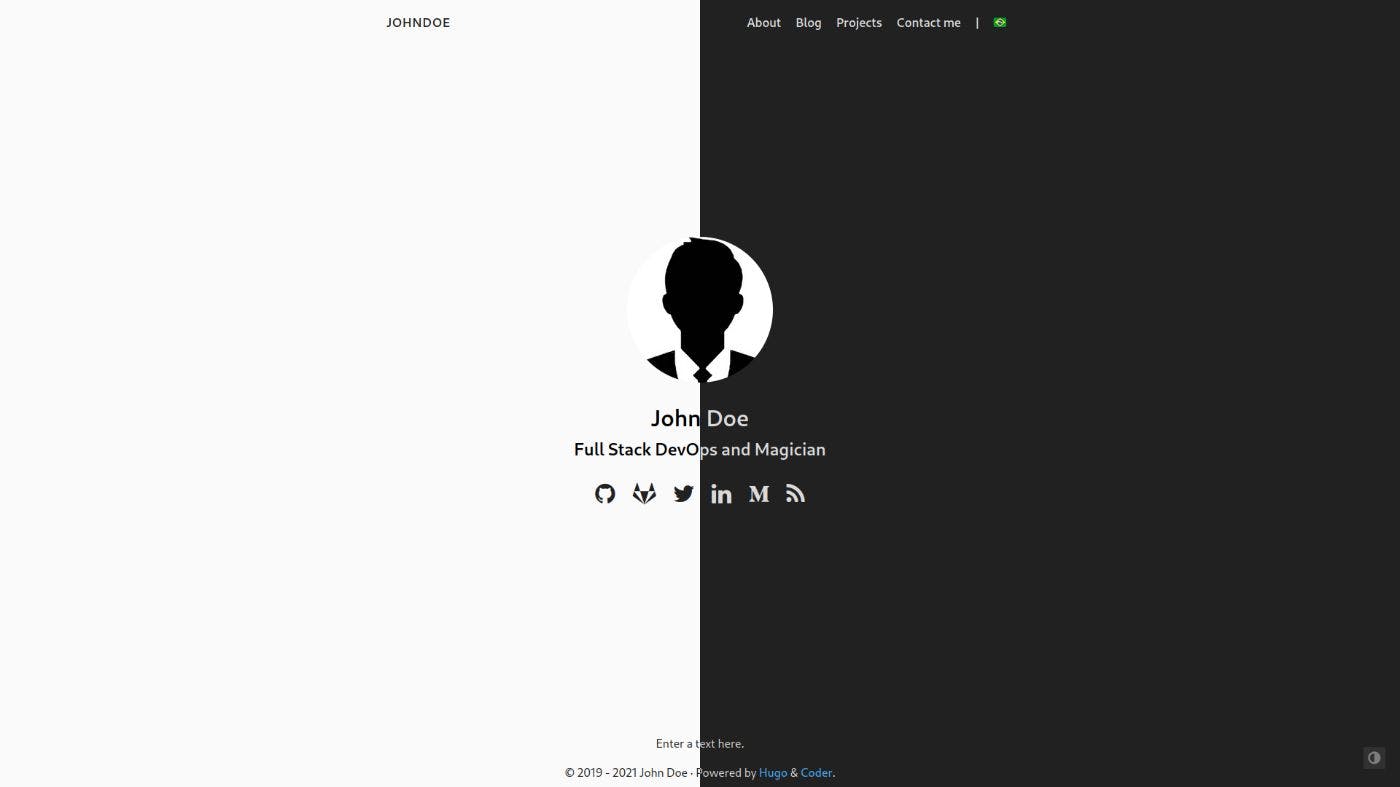19,769 reads
Deploy Your Personal Web-Page With Hugo, Cloudflare and GitHub 100% For Free
by
April 12th, 2023
Audio Presented by

DevOps with love. Certified Kubernetes Administrator. I also enjoy riding a motorcycle.
Story's Credibility

About Author
DevOps with love. Certified Kubernetes Administrator. I also enjoy riding a motorcycle.