1,678 reads
Deploy Like Vercel and Netlify with Cloud Run: Live, Preview, and Modern Workflow
by
December 1st, 2022
Audio Presented by
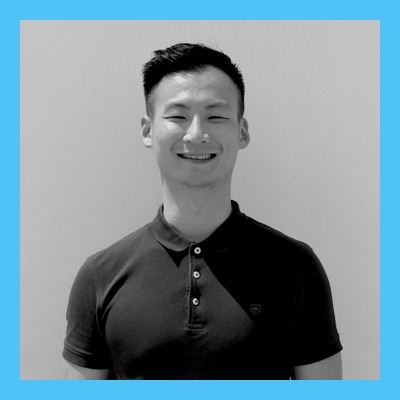
I write for engineers. I write about web technology, coding patterns, and best practices from my learnings.
About Author
I write for engineers. I write about web technology, coding patterns, and best practices from my learnings.