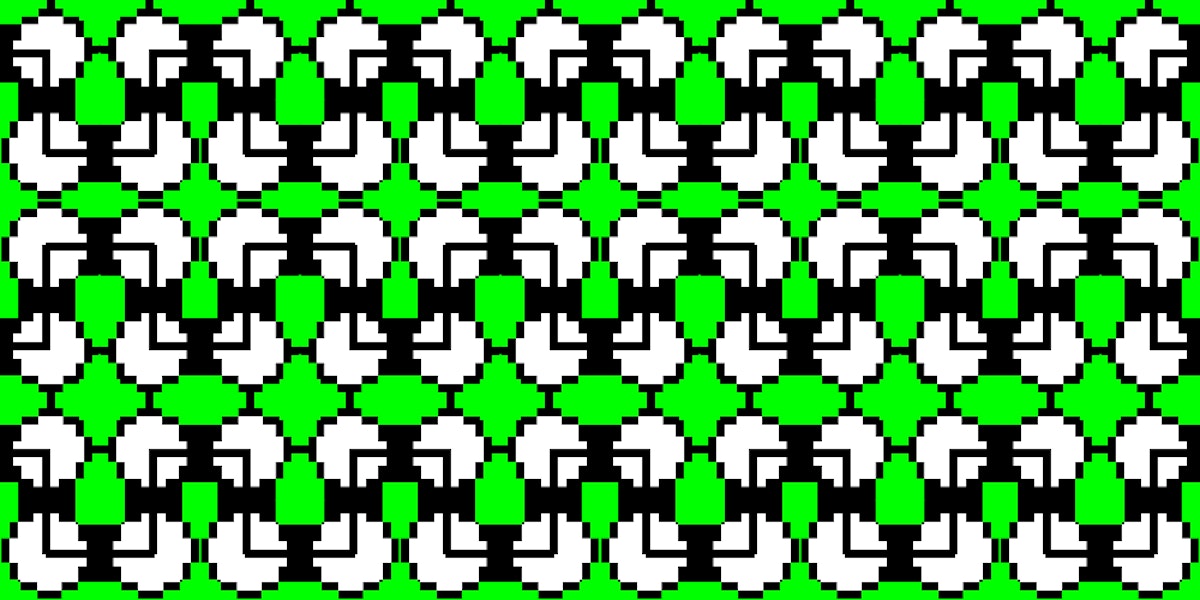7,517 reads
Deep Learning on Amazon EC2 Spot Instances Without the Agonizing Pain

Too Long; Didn't Read
In my <a href="https://medium.com/@coderik/should-i-use-amazon-sagemaker-for-deep-learning-dc4ae6b98fab" target="_blank">previous article</a> I briefly described SageMaker — generic Machine <a href="https://hackernoon.com/tagged/learning" target="_blank">Learning</a> service from Amazon, launched in November 2017. Although SageMakes is a great service, it may not suit everyone. At least it did not work for us due to the way it handles the data and, most importantly, due to its high pricing. So, we turned to AWS EC2 and its Spot Instances.L O A D I N G
. . . comments & more!
. . . comments & more!