283 reads
Building a Medusa WebShop With One Command
by
May 3rd, 2023
Audio Presented by
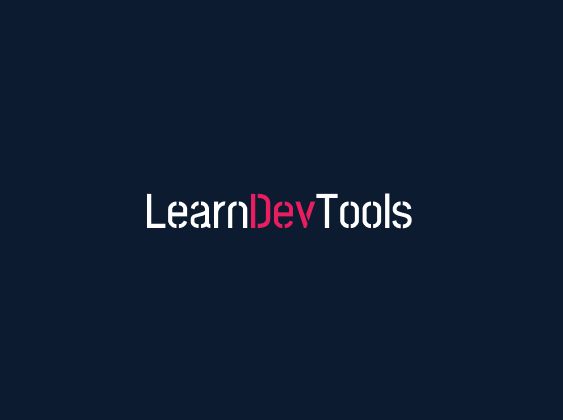
Learning dev tools from beginner to advanced level. Visit learn-dev-tools.blog
About Author
Learning dev tools from beginner to advanced level. Visit learn-dev-tools.blog