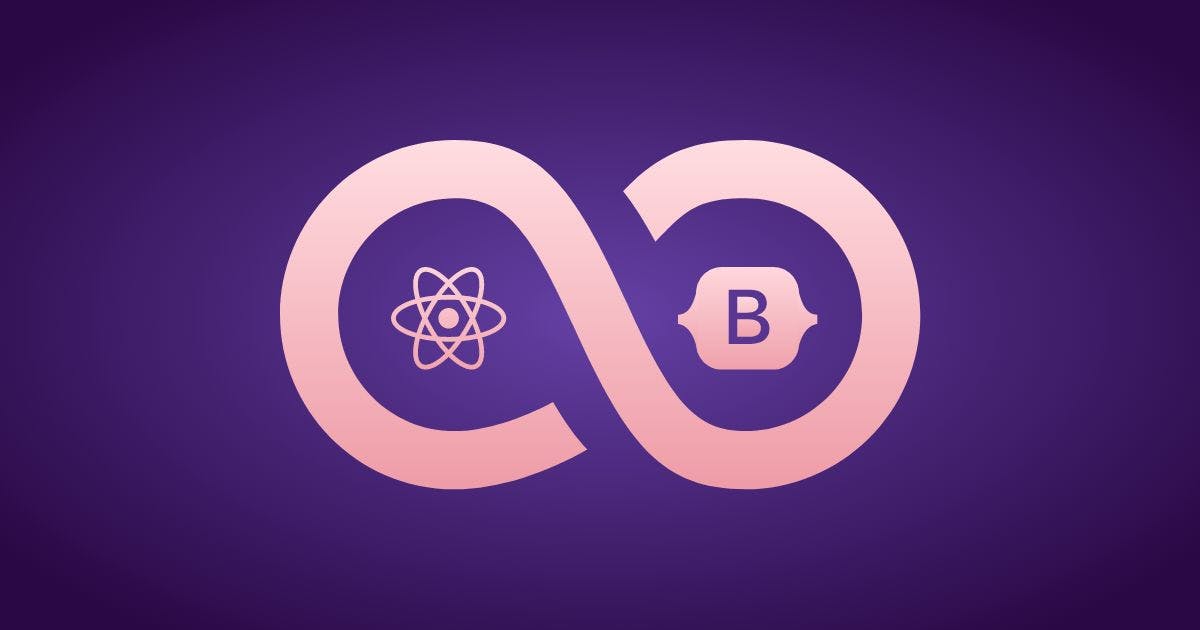1,095 reads
Building a Login Screen With React and Bootstrap
by
May 4th, 2022
Audio Presented by
The most secure and easy to implement solution for user session management
About Author
The most secure and easy to implement solution for user session management