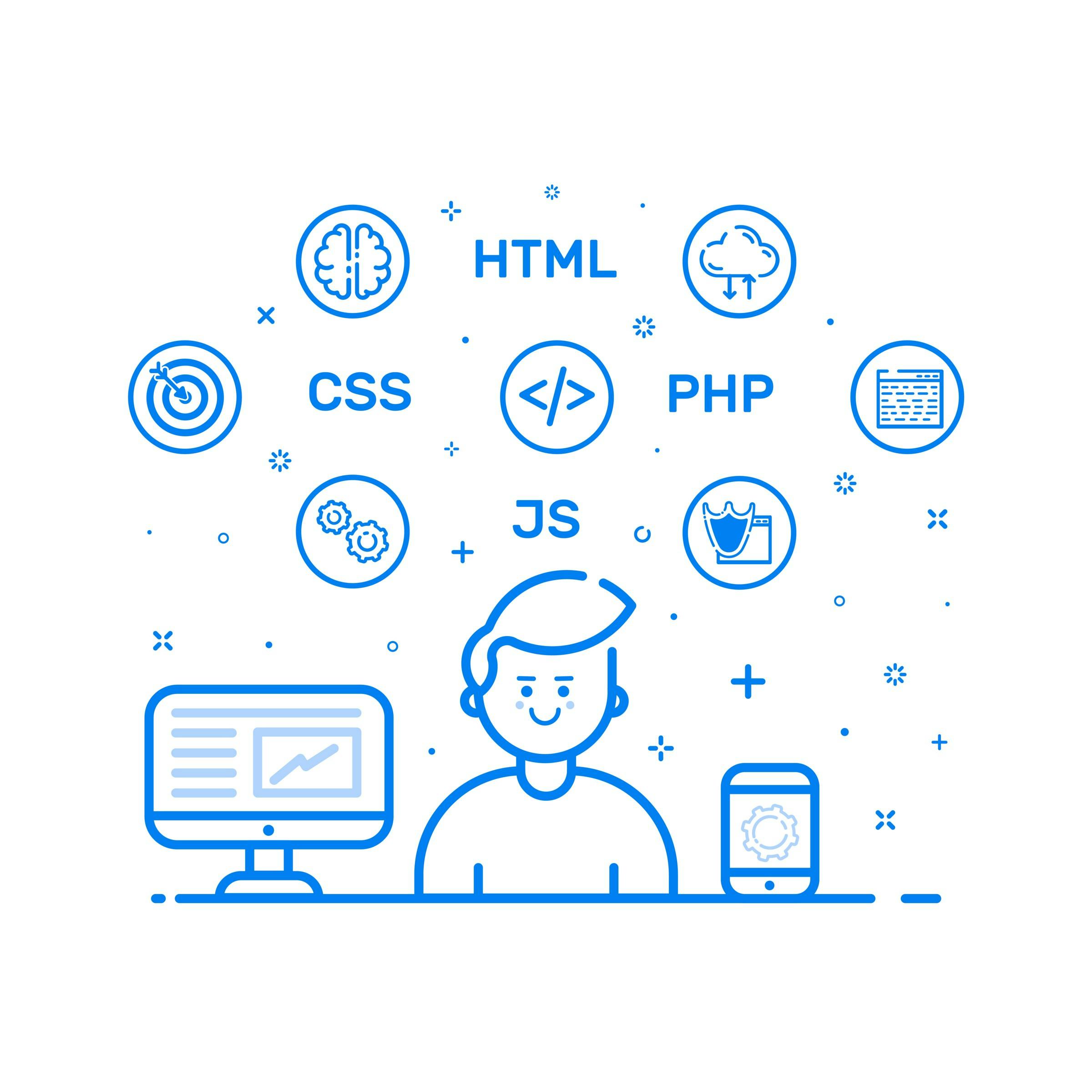3,998 reads
Build a JAMstack-Powered Website in 4 Steps
by
March 21st, 2017

Director of Sales @ Preciate Formerly Co-Founder @ Cosmic JS Y Combinator W19 Batch
About Author
Director of Sales @ Preciate Formerly Co-Founder @ Cosmic JS Y Combinator W19 Batch