961 reads
Big Monitoring, Small Budget: Powering Observability on Kubernetes with Prometheus, Grafana & Mimir
by
May 6th, 2025
Audio Presented by
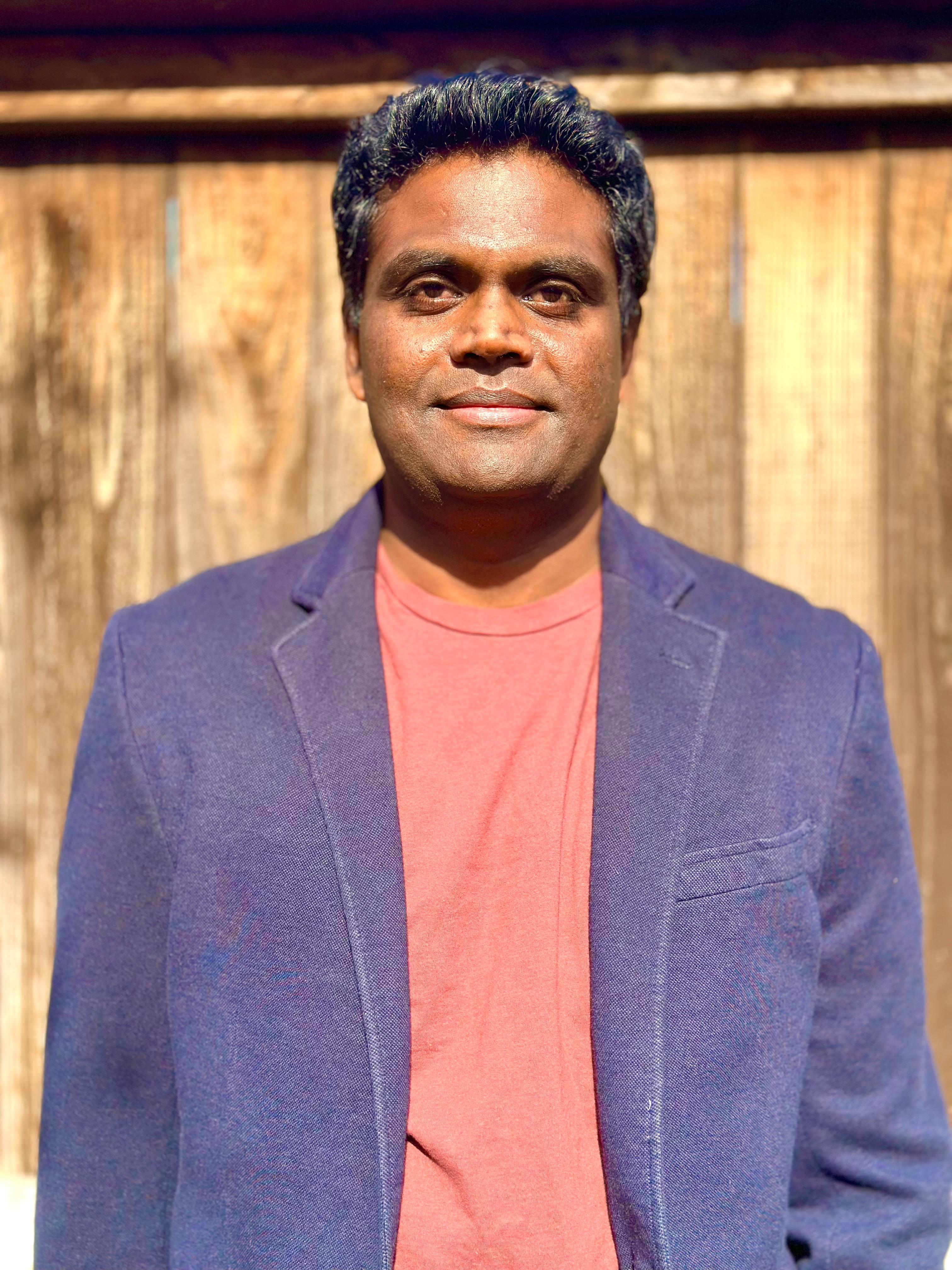
A DevOps/SRE engineer who is passionate to learn and contribute to the community!
Story's Credibility



About Author
A DevOps/SRE engineer who is passionate to learn and contribute to the community!
