707 reads
Beginners Guide to Writing Papers With Latex
by
August 10th, 2024
Audio Presented by
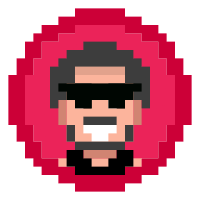
I am a red team operator, and a security enthusiast I write blogs and articles related to cyber-sec topics.
Story's Credibility



About Author
I am a red team operator, and a security enthusiast I write blogs and articles related to cyber-sec topics.
Comments
TOPICS
Related Stories
Diffusion Matters
Jul 25, 2017
Does IQ Affect Creativity?
Jan 25, 2023
