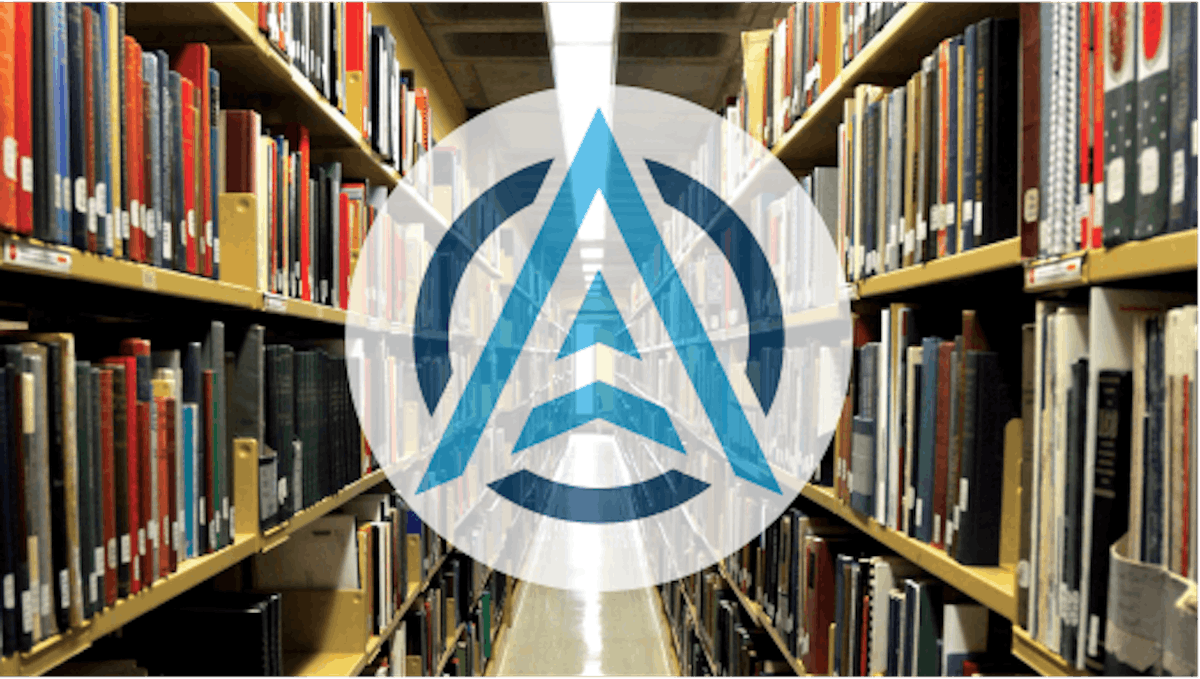44,632 reads
Adding OAuth2 to Mobile Android and iOS Clients Using the AppAuth SDK

Too Long; Didn't Read
OAuth2 is a popular authorization framework that enables applications to protect resources from unauthorized access. AppAuth is an open source SDK for native Android and iOS apps. It delegates user authentication to an authorization service, which then authorizes third-party applications to access the protected resources on the user’s behalf. OAuth 2 provides authorization flows for both web and mobile applications. A sample app, implemented in Android, provides a concrete example using AppAuth to authorize access to private resources. To go a little deeper, see Mobile API Security Techniques, Part 2: API Tokens, Oauth2, and Disappearing Secrets.Developer and Advocate — Software Performance and API Security
About @skiph
LEARN MORE ABOUT @SKIPH'S
EXPERTISE AND PLACE ON THE INTERNET.
EXPERTISE AND PLACE ON THE INTERNET.
L O A D I N G
. . . comments & more!
. . . comments & more!