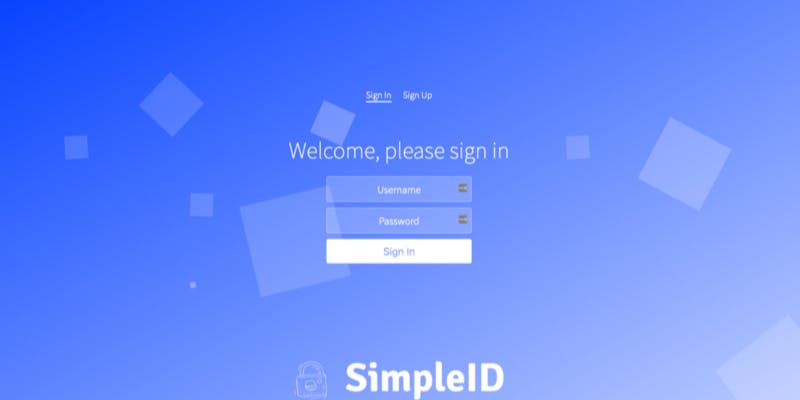629 reads
How To Add Authentication To Your Apps and dApps
by
August 24th, 2019
VP of Product at Pinata. Co-founder of Orbiter - the easiest way to host static websites and apps. https://orbiter.host
About Author
VP of Product at Pinata. Co-founder of Orbiter - the easiest way to host static websites and apps. https://orbiter.host