780 reads
Accessible Custom File Upload
by
October 11th, 2024
Audio Presented by
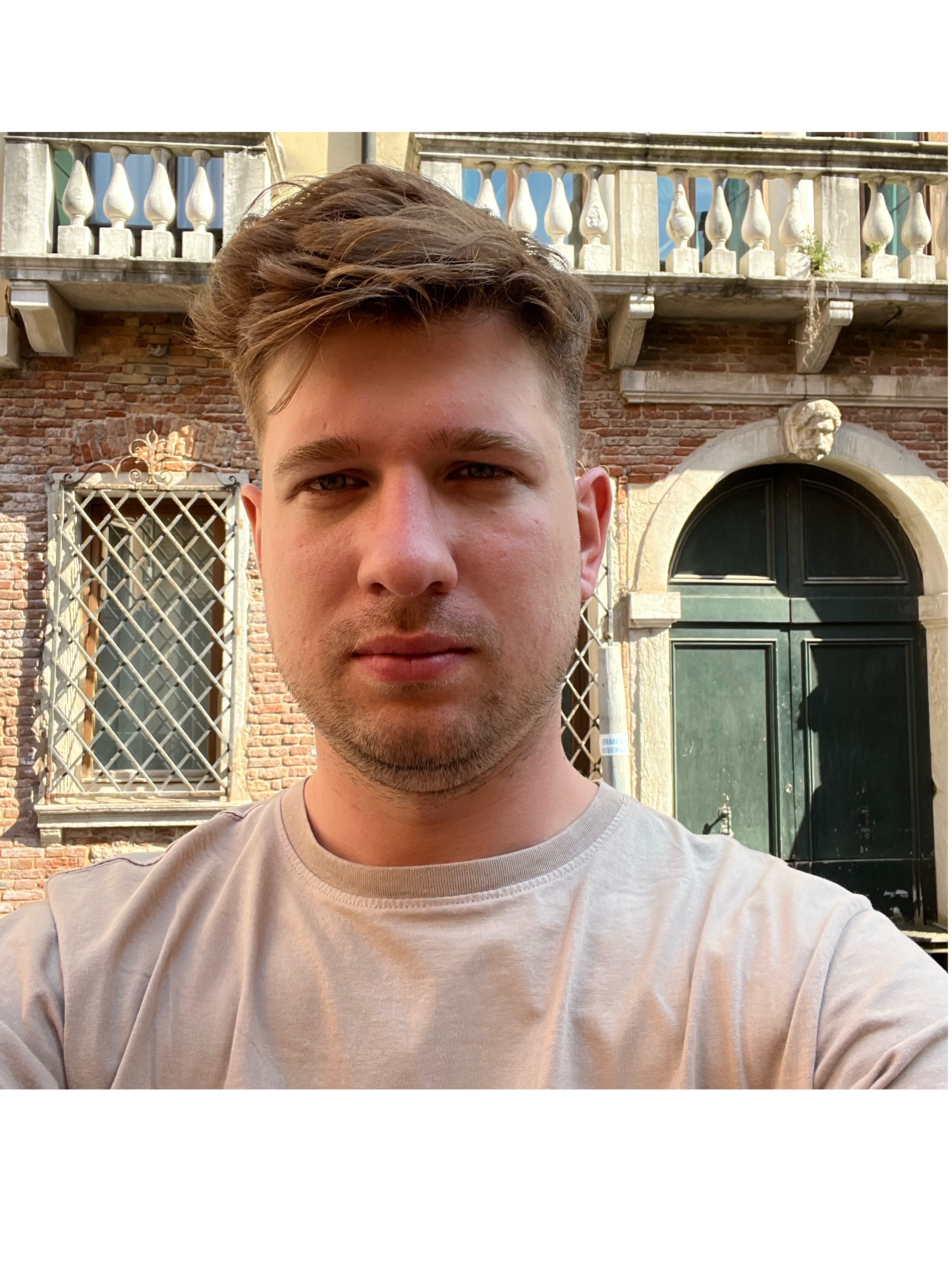
Software Engineering Team Lead | Resource Manager | React + NodeJS | IEEE Senior Member
Story's Credibility



About Author
Software Engineering Team Lead | Resource Manager | React + NodeJS | IEEE Senior Member