395 reads
A Step-By-Step Guide To Web User Interface Testing
by
July 18th, 2022
Audio Presented by
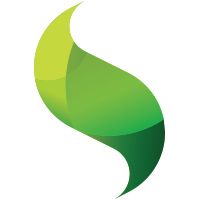
Empowering organizations to rapidly design, deploy, and test mission-critical cross-platform web apps.
About Author
Empowering organizations to rapidly design, deploy, and test mission-critical cross-platform web apps.