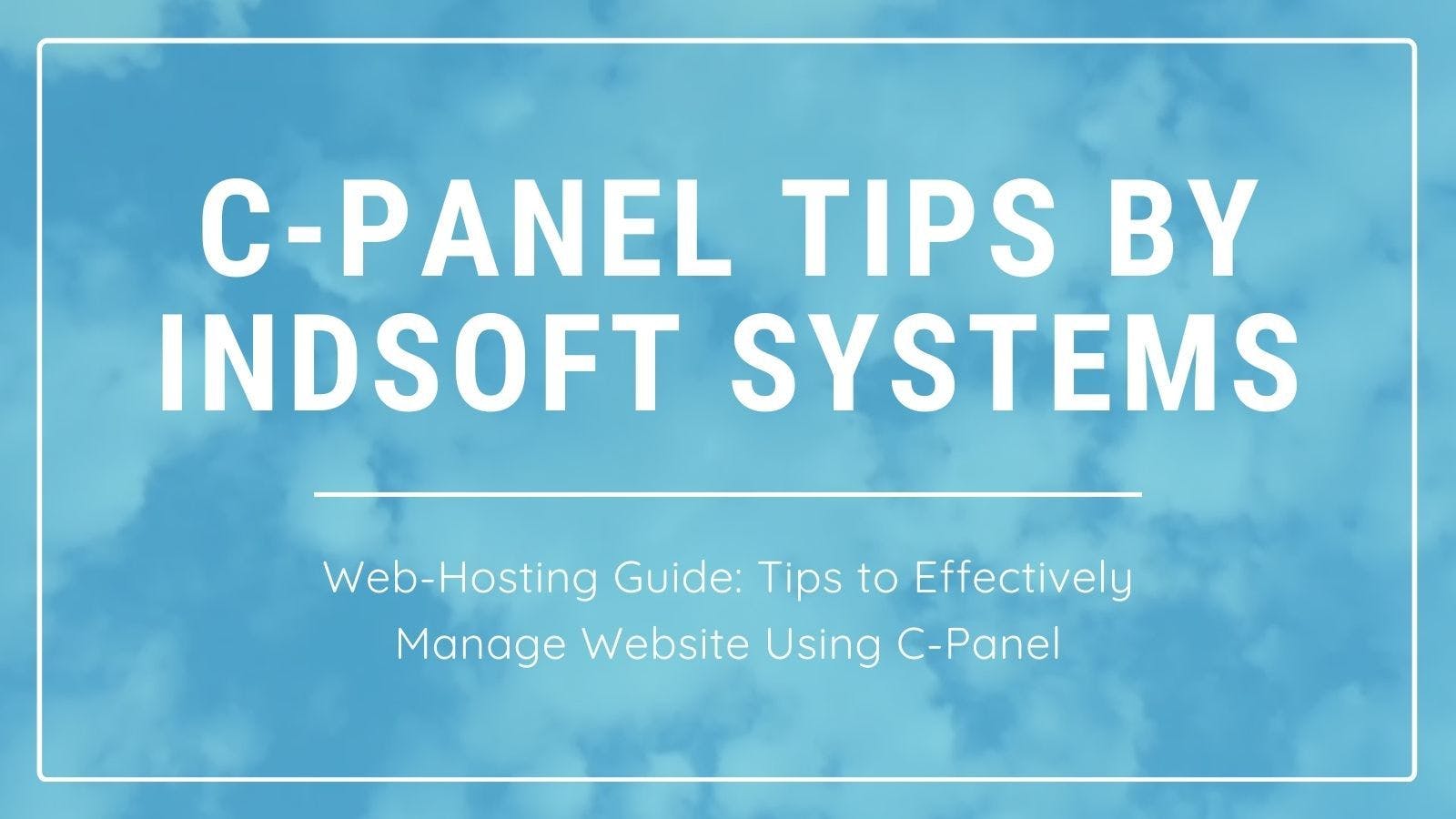171 reads
9 Tips to Effectively Manage Your Website Using cPanel
by
February 13th, 2021
Helping companies with Blockchain Hosting, Dedicated Server Hosting, Cloud Server, VPS, Domain name Registration.
About Author
Helping companies with Blockchain Hosting, Dedicated Server Hosting, Cloud Server, VPS, Domain name Registration.