301 reads
Using Tailwind Classes to Customize Algolia React Components
by
April 19th, 2023
Audio Presented by
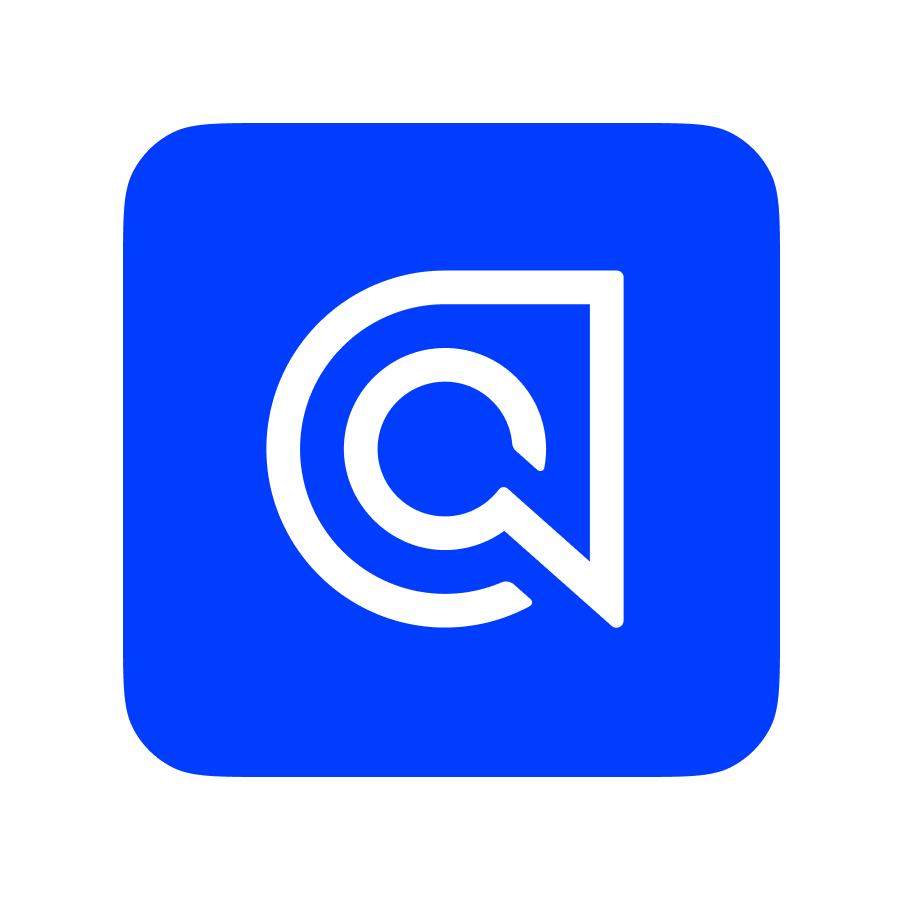
Algolia empowers Builders with the Search and Recommendation services they need to build world-class experiences.
Story's Credibility

About Author
Algolia empowers Builders with the Search and Recommendation services they need to build world-class experiences.
Comments
TOPICS
THIS ARTICLE WAS FEATURED IN
Related Stories
AI Is Devouring E-Commerce
May 02, 2023